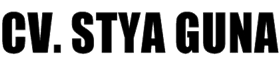Achieving impeccable color fidelity in product photography is vital for conveying authenticity and premium quality. While macro adjustments like broad white balance settings and overall color profiles set the foundation, micro-adjustments are the nuanced refinements that ensure every hue, tint, and shade aligns perfectly across different shots, lighting conditions, and devices. This deep dive explores the specific techniques, tools, and workflows necessary to implement micro-adjustments with precision and consistency, drawing on expert practices and actionable steps.
Table of Contents
- Understanding Micro-Adjustments in Color Calibration for Product Photography
- Calibration Tools and Setup for Fine Color Matching
- Step-by-Step Guide to Implementing Micro-Adjustments in Camera Settings
- Post-Processing Techniques for Precision Color Matching
- Practical Examples and Case Studies
- Common Mistakes and How to Avoid Them in Micro-Adjustments
- Advanced Techniques for Fine-Tuning Color Matching
- Final Integration: From Micro-Adjustments to Overall Color Consistency
1. Understanding Micro-Adjustments in Color Calibration for Product Photography
a) Defining Micro-Adjustments: Precise color tweaks vs. macro adjustments
Micro-adjustments involve subtle, targeted modifications to color parameters that refine the overall color accuracy without altering the fundamental profile. Unlike macro adjustments—such as changing white balance or global tone curves—micro-tweaks focus on specific color ranges, hues, or tints, often at a granular level (e.g., shifting just the cyan hue in a metallic product). These are essential when small discrepancies, often imperceptible at a glance, accumulate to produce a mismatch that undermines perceived quality.
b) The Role of Micro-Adjustments in Achieving Color Fidelity in Product Shots
Precise color matching ensures that the product appears consistent across different images, lighting conditions, and digital devices. Micro-adjustments correct for sensor biases, lighting inconsistencies, and minor color cast drifts introduced during shooting or post-processing. They enable photographers to align the captured color data with a standardized color target or reference, ensuring that the final images reflect the true color intent of the product, which is crucial for e-commerce and catalog accuracy.
c) When to Use Micro-Adjustments During the Shooting and Post-Processing Phases
Implement micro-adjustments strategically during both shooting and post-processing. During shooting, utilize fine-tuning controls like Kelvin and tint adjustments, and employ calibration tools to set baseline accuracy. In post-processing, leverage software tools capable of targeted color modifications—such as selective hue shifts or local adjustments—to refine the image further. The key is to establish a workflow where initial calibration minimizes the need for extensive corrections later, but precise micro-tweaks are performed after reviewing raw images under consistent viewing conditions.
2. Calibration Tools and Setup for Fine Color Matching
a) Selecting the Right Color Calibration Devices (Colorimeters, Spectrophotometers)
Choose calibration tools based on your level of precision and workflow complexity. Colorimeters (e.g., X-Rite i1Display Pro, Datacolor SpyderX) are suitable for monitor calibration and quick camera profiling, offering ease of use and cost-effectiveness. Spectrophotometers (e.g., X-Rite i1Pro 2, Konica Minolta CM-2600d) provide higher spectral data accuracy, ideal for matching colors in physical products and creating detailed profiles. For critical product photography, combining both—using a spectrophotometer for calibration and a colorimeter for routine checks—ensures consistent results.
b) Proper Placement and Usage of Calibration Tools in the Shooting Environment
Position calibration charts or targets at the same plane as your product, under the same lighting conditions, and ensure they are clean and free of reflections or shadows. For monitor calibration, place the device directly against the display’s surface, avoiding ambient light interference. When calibrating cameras, use a scan target (e.g., X-Rite ColorChecker) in the same environment to generate a camera profile that accounts for environmental lighting.
c) Setting Up a Consistent Shooting Environment to Minimize Variability
Establish a dedicated shooting station with controlled lighting—preferably using daylight-balanced LED or strobes with diffusers. Use a light tent or softboxes to diffuse light evenly. Maintain consistent camera settings (ISO, aperture, shutter speed) and avoid changes during a shoot session. Record environmental parameters (temperature, humidity) that might affect color rendering. Regularly recalibrate your monitors and calibration tools to prevent drift over time.
3. Step-by-Step Guide to Implementing Micro-Adjustments in Camera Settings
a) Adjusting White Balance with Fine Tuning Controls (Kelvin, Tint)
- Set your camera to Kelvin mode: Switch from auto white balance (AWB) to Kelvin temperature adjustment for precision control.
- Choose an initial Kelvin value: Start with a neutral setting (e.g., 5500K for daylight). Take a test shot of your product.
- Fine-tune tint: Adjust the tint slider (+/-) to correct green/magenta shifts, referencing a gray card or calibrated target.
- Use a gray card: Capture a shot of a neutral gray card under your lighting and compare the captured white balance to your target. Adjust Kelvin and tint until the gray appears neutral.
- Document settings: Save these as your baseline profile for similar lighting conditions.
b) Customizing Camera Color Profiles for Specific Product Colors
Create custom color profiles tailored to your product’s color palette. Use software like Adobe DNG Profile Editor or X-Rite’s ColorChecker Passport to generate profiles based on calibration targets. Import these profiles into your camera or RAW processing software. For in-camera JPGs, embed LUTs or look-up tables that correct specific color shifts observed during calibration. This step ensures that your camera’s color rendering closely matches your target color space, reducing the need for extensive corrections later.
c) Using In-Camera RAW Development Settings for Micro-Color Corrections
Leverage RAW development tools to refine colors further. Adjust the hue, saturation, and luminance (HSL) sliders with small increments (e.g., 1-2 units) targeting specific color ranges identified during calibration. Use the white balance eyedropper on a neutral reference to ensure consistency. Keep detailed notes of your adjustments for each session to build a micro-adjustment profile that can be applied consistently across similar shots.
4. Post-Processing Techniques for Precision Color Matching
a) Utilizing Software Tools (e.g., Adobe Lightroom, Capture One) for Micro-Adjustments
“Focus on the HSL panel to make subtle hue shifts for specific colors that appear off. Use the targeted adjustment tools (like the Brush or Gradient filters) to localize corrections, ensuring only affected areas are modified.”
Start by selecting a reference shot calibrated with your device profile. Use the HSL sliders to fine-tune individual hues—e.g., shifting just the metallic blue tint slightly towards cyan. Utilize the color range masks and local adjustment brushes to make micro-corrections in specific areas, avoiding global changes that could introduce inconsistencies.
b) Applying Selective Color Corrections and Local Adjustments
Employ local adjustment tools such as the Adjustment Brush, Radial Filter, or Gradient Filter to target specific colors or regions. Set the tool to adjust hue, saturation, or luminance in small steps (e.g., +1 or -1). For metallic or iridescent surfaces, use the tone curve or HDR techniques to preserve subtle color shifts. Always compare before and after views to ensure no over-correction occurs.
c) Creating and Saving Custom Presets for Consistent Micro-Adjustments
Develop a library of presets tailored to different product types or color issues. In Lightroom, save adjustments as presets with descriptive names (e.g., “Metallic Blue Micro-Correct”). Apply these presets uniformly across shoots and refine as needed. Document the specific parameters within each preset for future reference, enabling a repeatable process that ensures consistency over time.
5. Practical Examples and Case Studies
a) Case Study: Matching Metallic Product Colors with Subtle Color Tints
A client needed images of a metallic silver watch with a subtle blue tint. Initial shots showed a slight green hue due to fluorescent lighting. After calibration, the process involved:
- Using a spectrophotometer to generate a profile of the lighting environment.
- Adjusting camera Kelvin to 5600K with a +2 tint shift.
- In post, applying targeted hue shifts in the blue range (+1) and reducing green saturation by 1 point.
- Local masking of reflective surfaces to prevent over-correction.
This resulted in a consistent, true-to-life hue that matched the physical product precisely.
b) Step-by-Step Walkthrough: Correcting Slight Color Shifts in Natural Light Settings
- Capture a RAW shot of a neutral gray card under natural light.
- Review the white balance and adjust Kelvin and tint in-camera to match the gray reference.
- Export RAW files and perform initial adjustments in Capture One, focusing on hue and luminance of key colors.
- Apply local masks to areas where color shift is most prominent (e.g., shadows or highlights).
- Compare with calibration target images and iterate until the color match is within 1-2 Delta E units.
c) Example: Achieving Perfect Hue Consistency in Multi-Product Shots
When photographing multiple products with varying finishes, establish a universal calibration profile and perform micro-tweaks in post. Use color target charts shot alongside each product to verify consistency. For instance, a series of jewelry pieces with different metal finishes can be standardized by applying a base correction profile, then fine-tuning each image with targeted hue shifts (+/- 1) to align metallic hues perfectly across all images.
6. Common Mistakes and How to Avoid Them in Micro-Adjustments
a) Over-Correcting and Introducing Color Casts
Applying excessive hue shifts or saturation changes can create unnatural color casts, especially in reflective or textured surfaces. Always perform incremental adjustments (e.g., 1-2 units) and compare before/after images. Use soft proofing in post-processing to simulate how colors will appear on different devices, catching potential over-corrections early.
b) Ignoring the Impact of Ambient Light and White Balance Drift
Ambient conditions can cause white balance shifts that invalidate calibration. Always monitor lighting consistency, use color temperature meters, and recalibrate after any change in environment. Consider using color-matching tools during shooting to verify ongoing accuracy.
c) Failing to Use Consistent Calibration Methodologies
Lack of standardized procedures leads to drift and inconsistent results. Develop a documented calibration routine—regularly calibrate your monitors, cameras, and lighting. Use the same calibration charts and tools for each session, and maintain detailed logs for adjustments made. This discipline ensures long-term color fidelity and minimizes guesswork.